How to Use Quick Search on EarthPlat.com
If you’re looking for a fast and easy way to find land parcels, property lines, or ownership details in Florida, EarthPlat.com’s Quick Search makes it effortless. In this short tutorial, we’ll walk you through exactly what happens when you perform a typical search.
EarthPlat provides detailed parcel and ownership data across all 67 counties in Florida.
Step 1: Visit the Homepage and login by clicking the "Log into Website App" orange button top right. Once logged in you will see a screen like this, maybe Florida zoomed out.
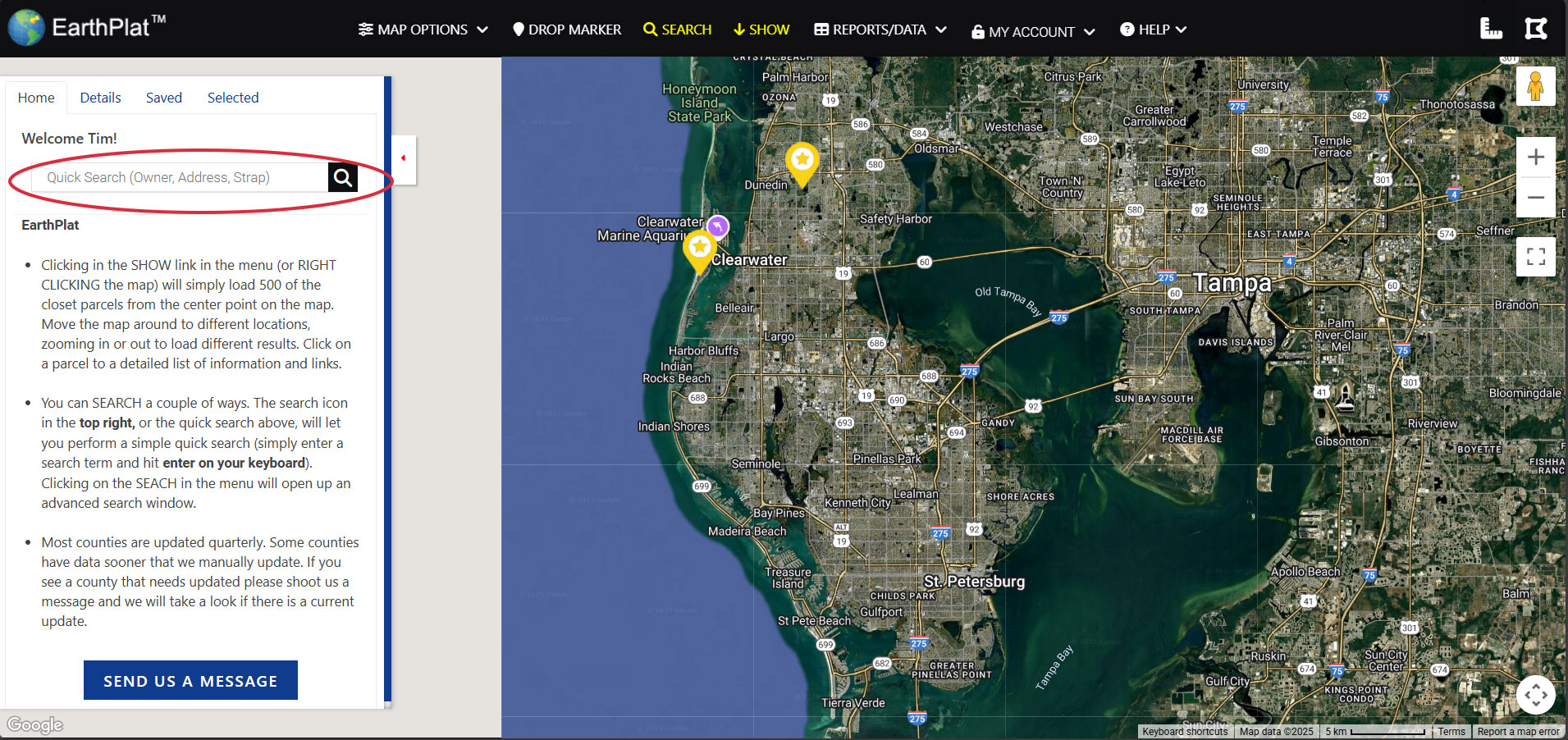
When you land on EarthPlat.com, you’ll see a prominent search bar on the homepage LEFT panel (circled in RED). This is where you can enter details such as:
- Property address
- Owner name
- Parcel ID
Step 2: Start Typing in the "Quick Search" bar under your welcome name.
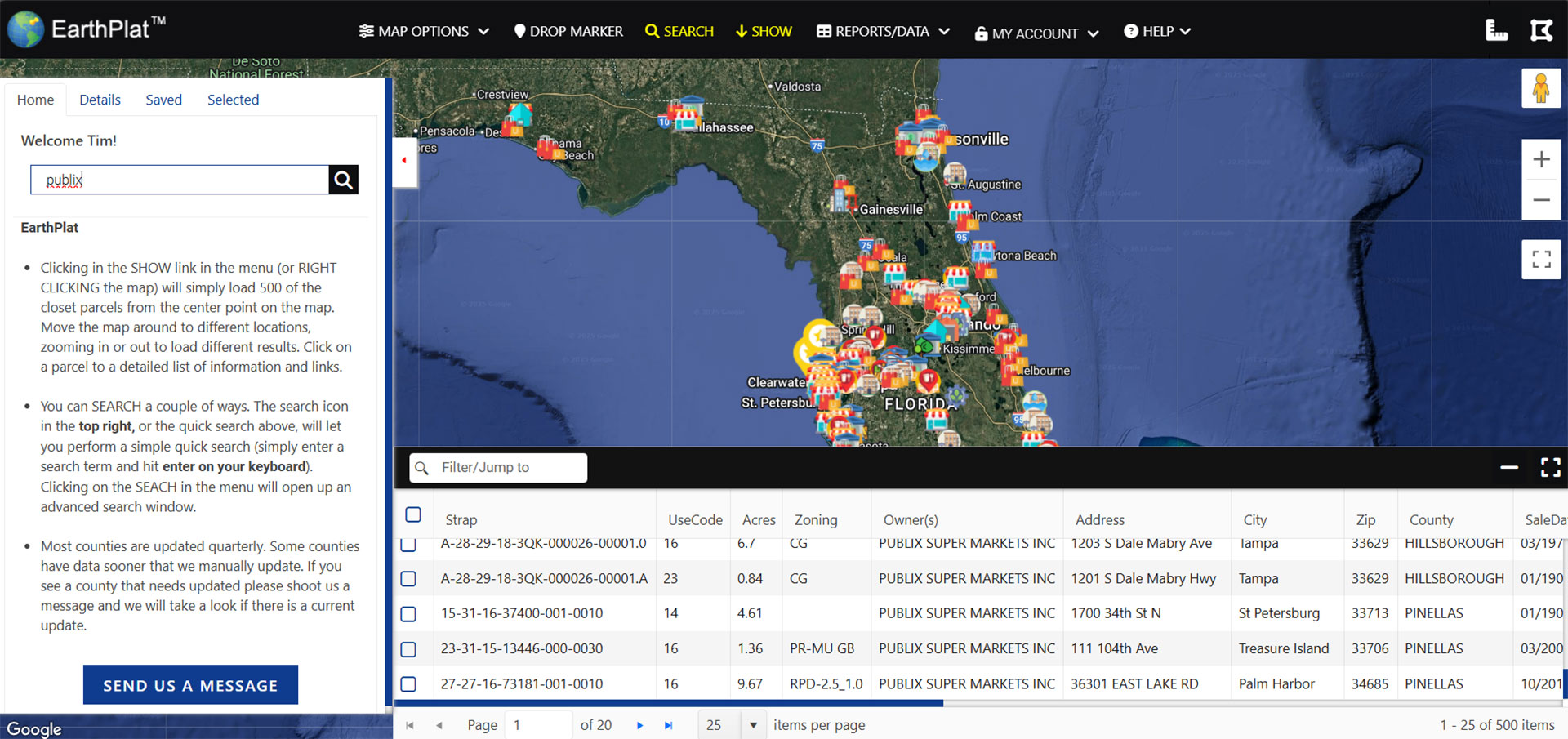
Begin typing into the search bar. This example I used "publix", you could enter an address or owner's name then hit enter.
Step 3: Once you typed and hit enter a grid and icons on Google maps will load.
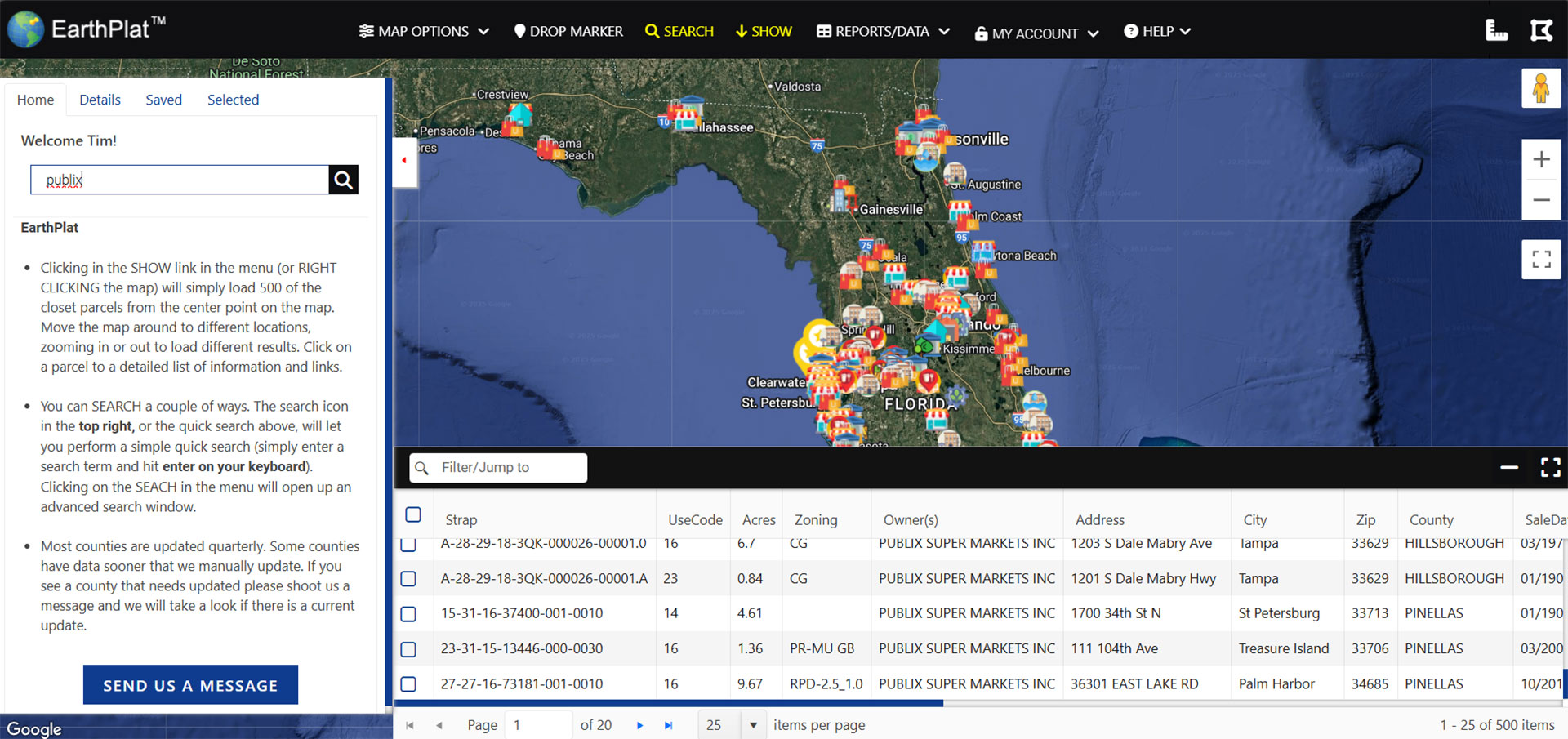
Click an item in the grid and EarthPlat will instantly zoom in on the selected parcel.
Step 4: Review Parcel Details
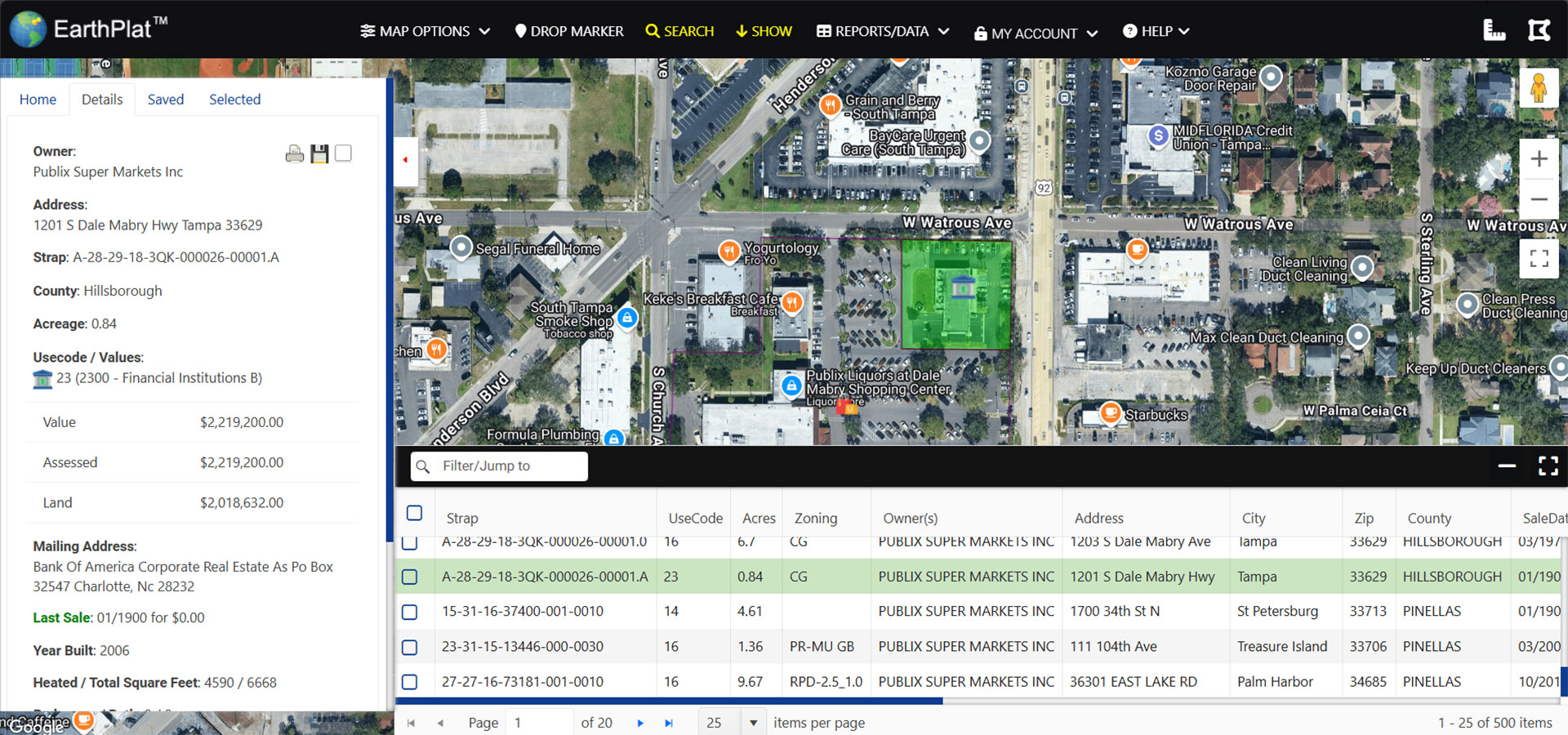
Once the LEFT panel appears it will show more in-depth data such as:
- Owner name
- Mailing address
- Assessed land value
- Parcel ID and boundaries
- Property Appraiser and Tax websites
- Other properties owned and more
Step 5: Start a New Search or Explore Nearby
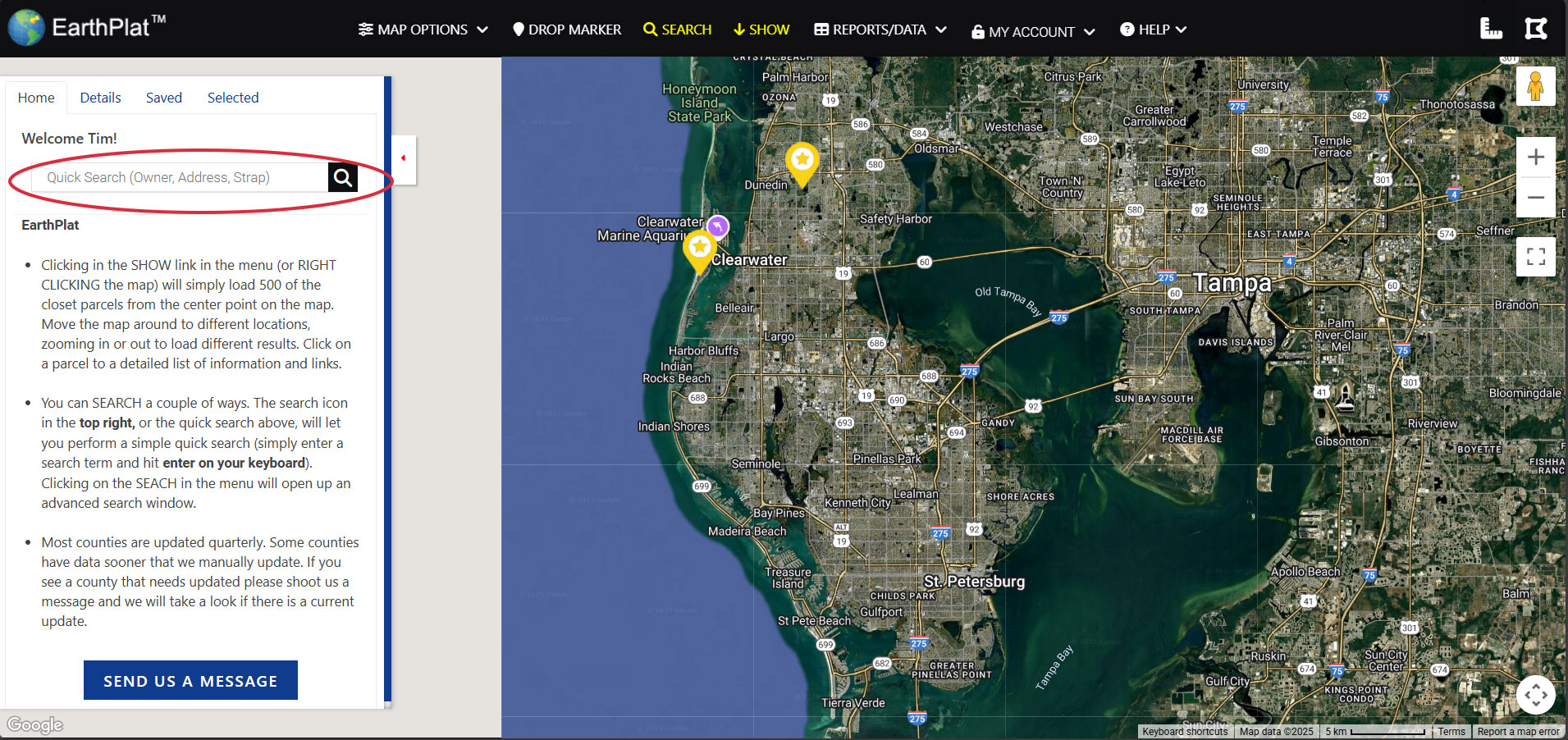
You can explore nearby parcels, zoom out, or go back to the search bar to look up another property in seconds.
Conclusion
EarthPlat.com’s Quick Search is built for speed and simplicity. Whether you're a land investor, realtor, or just curious about a neighborhood, it’s the fastest way to get trusted property data across Florida.